View Users - Sharing Charts and Workbooks (also known as Dashboards)
👤 This documentation is intended for View Users.
Sisense for Cloud Data Teams allows users to download their data in multiple formats in order to share with others inside and outside of their organization. Downloading charts can be useful when creating presentations with data visualizations, quickly sharing an insight with a colleague, emailing insights as CSV attachments and more.
For information on exploring Topics and Dashboards, click here.
For information on analyzing the data in Sisense charts, click here.
<div>
<UL>
<LI><a href="#PDF">Download a dashboard PDF</a></LI>
<LI><a href="#ChartLink">Share a chart link</a></LI>
<LI><a href="#DownloadImage">Download an image of a chart</a></LI>
<LI><a href="#DownloadCSV">Download a CSV from a chart</a></LI>
<LI><a href="#Slack">Post chart to Slack</a></LI>
</UL>
</div>
<HR>
<a name="PDF"></a>
<a name="ChartLink"></a>
Download a Dashboard as a PDF*
Downloading a PDF of a dashboard is a great way to generate a static image of an entire dashboard. They are ideal for sharing dashboards with users that don’t have access to Sisense.
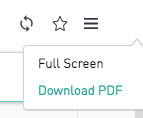
Share a Chart Link*
<a name="DownloadImage"></a>
<a name="DownloadCSV"></a>
To share a single chart with others that have access to Sisense click “Share Link” in the chart menu. This will open up a new tab in the browser with the single chart and it’s unique URL. Users can share that URL with other Sisense users.

Download an image of a chart*
Graph like charts can be downloaded as a PNG file through the “Download Image” option after clicking on the hamburger icon at the top right corner of the chart. Downloading a chart as an image is not available for tables or cohort grids.

Download a CSV from a chart*
<a name="Slack"></a>
To download a CSV of all of the data used in a chart, click the “Download Data” option after clicking on the hamburger icon at the top right corner of the chart.
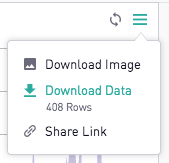
Post chart to Slack*
To post an individual chart into Slack, first click on the chart menu and then click 'Post to Slack'. Charts can be posted to public or private channels as long as the Sisense Slackbot is a member of the channel. The Sisense Slackbot can be invited by running /invite @sisense in the public or private channel.
Charts can be shared as a Direct Message if it is sent to the Slack username and not the display name. This functionality is still in development.
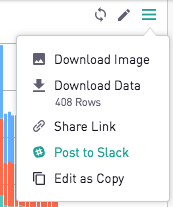
*These features are available on select plans or may be disabled by a Site Administrator. Users should contact their Site Administrator for more information.
<a href="#top">Back to top</a>
