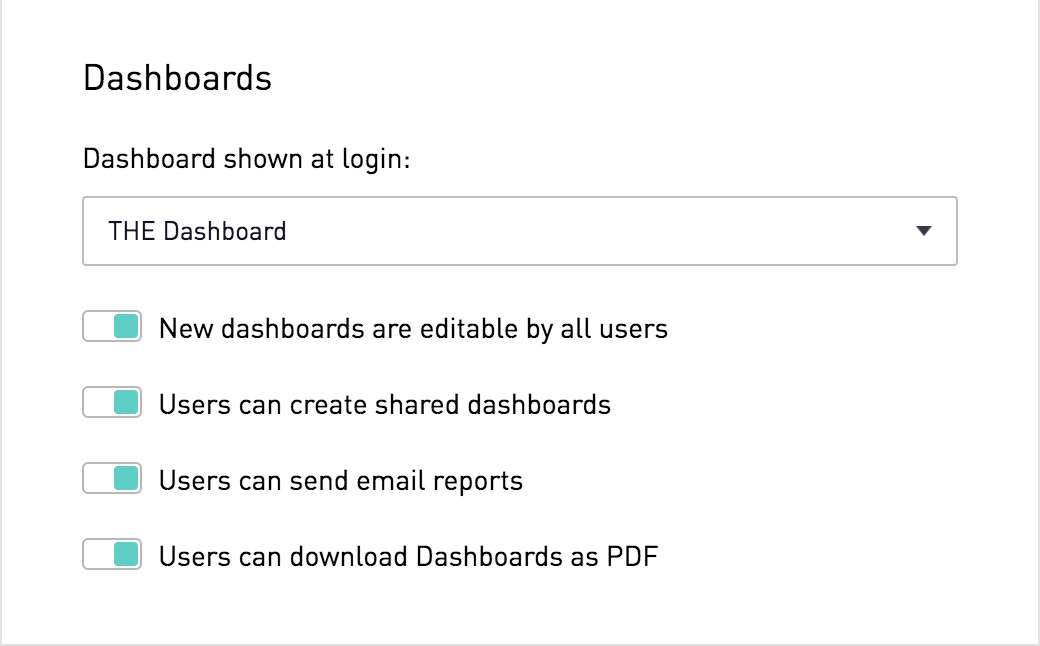Downloading PDFs
Downloading PDFs is a great way to generate a static image of an entire dashboard for uses like email distribution.
Note: Downloading PDFs is an add-on feature. Site administrators can contact their Account Manager for additional information.
Downloading a PDF
To download a PDF of the dashboard, click the Download PDF option in the dashboard settings menu. If this option is not available, an administrator user may need to enable it as shown in the "Enabling PDF Downloads" section below.
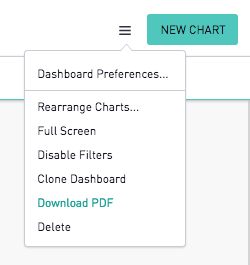
For the option of programmatically generating PDF files of dashboards, check out our Render API.
Preparing a Dashboard for PDF Download
👤 This section is intended for SQL Users. Discover and View users looking for steps on how to download a PDF can refer to the above section. Site Administrators looking to enable PDF Downloads for their site can refer to the first section.
To ensure all charts are paginated appropriately, follow the "Print Friendly" gridlines that appear when resizing chart. These gridlines delineate the exact pagination on the dashboards - horizontal gridlines show page breaks while the vertical gridline shows the right-most boundary of the width of the page.
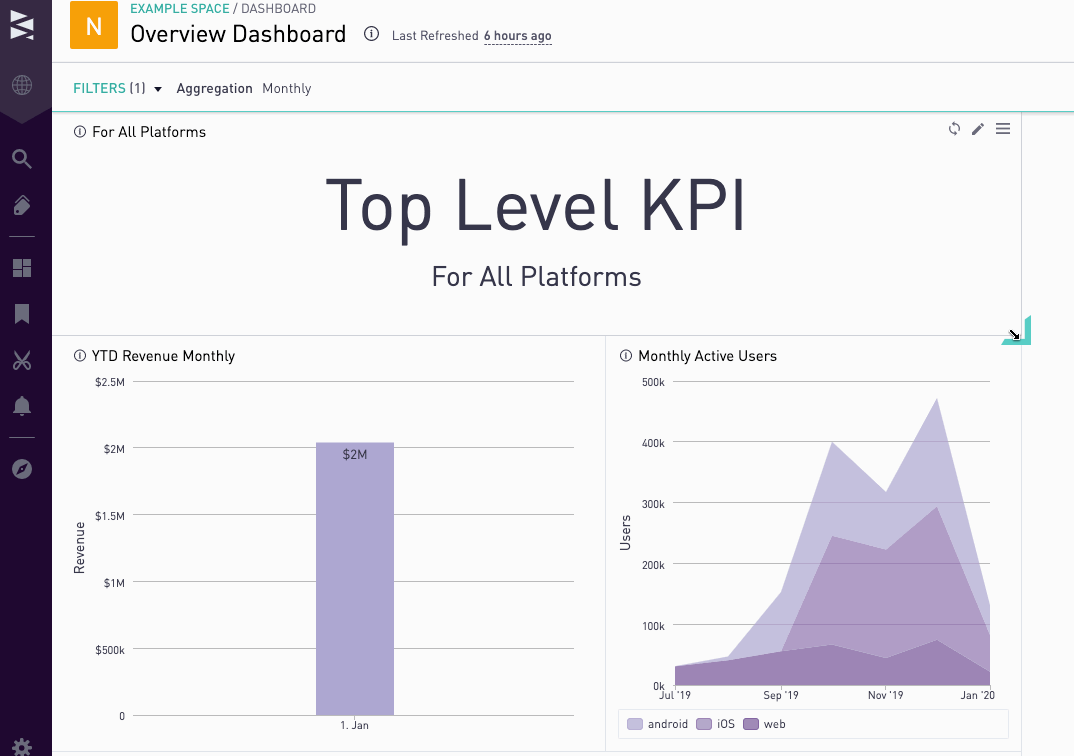
Enabling PDF Downloads
👤 This section is intended for Site Administrators on instances with the Download PDF feature. Site administrators can contact their Customer Success Manager if interested in enabling PDF Downloads. For how to download a PDF once enabled, look at the next section.
To enable the Download PDF feature, toggle the "Users can download Dashboards as PDF" option in the Preferences tab: