Connecting Snowflake
👤 This documentation is intended for Site Administrators and/or Database Administrators.
To connect Sisense for Cloud Data Teams to Snowflake, please make sure to have the following prior to attempting a connection:
* Snowflake account with Account Admin Role
1: Create the Sisense Role
Since Snowflake uses role-based access control, the first thing we need to do is create a role that will have permissions to access the database to be connected. The Parent role will inherit any permissions granted to the newly created role.

2: Create the Sisense User
Add a new user for Sisense for Cloud Data Teams within the Snowflake Account tab:
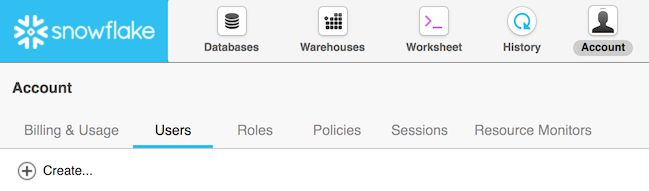
Name the account and give it a password:
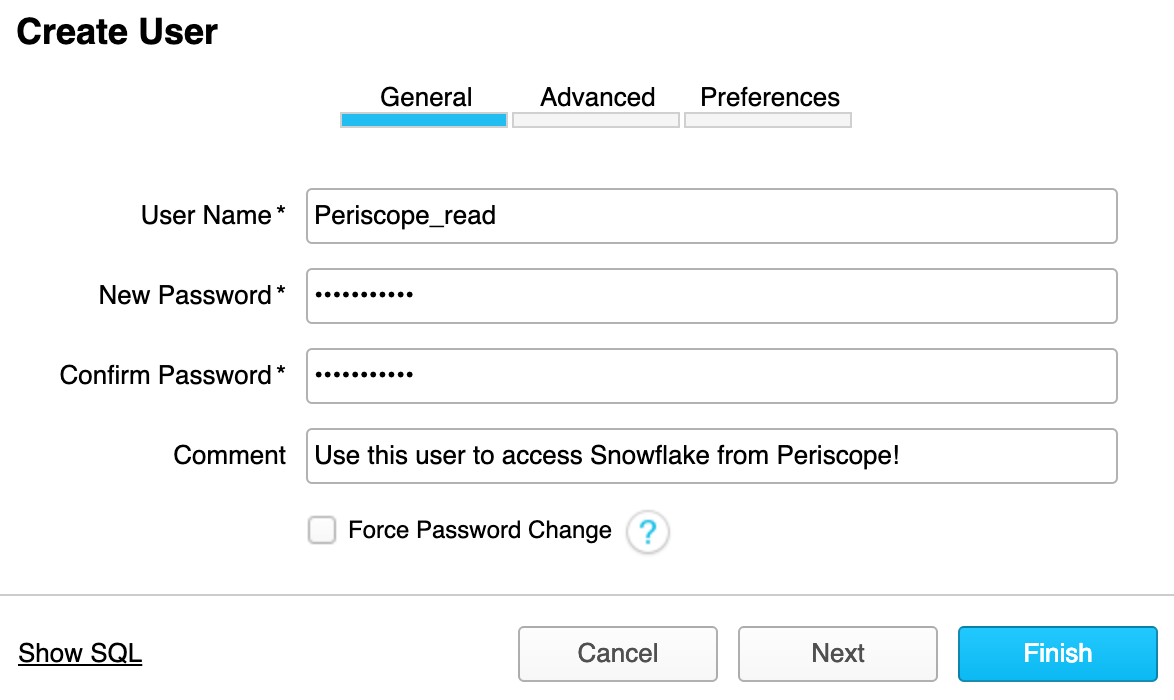
Additionally, be sure to set the user preferences. For the default namespace, type the name of the database you'd like to connect.
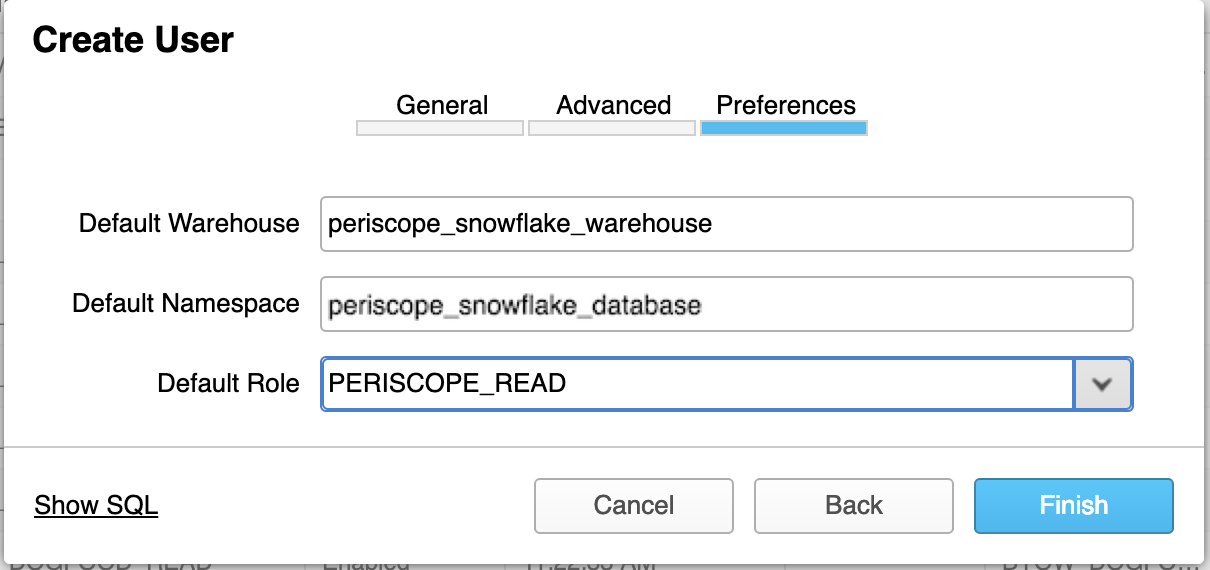
3: Grant Permissions to the SisenseRole
In the Worksheet tab of Snowflake, while logged in with the Account Admin role run the following commands, substituting your warehouse and database name appropriately. Be sure that each command does execute; there is a worksheet setting that will cause only the first command to be executed.
GRANT ROLE sisense_read TO USER sisense_read;
GRANT USAGE ON DATABASE my_database TO ROLE sisense_read;
GRANT USAGE ON WAREHOUSE my_warehouse TO ROLE sisense_read;
GRANT USAGE ON SCHEMA public TO sisense_read;
GRANT SELECT ON ALL TABLES IN SCHEMA public TO sisense_read;
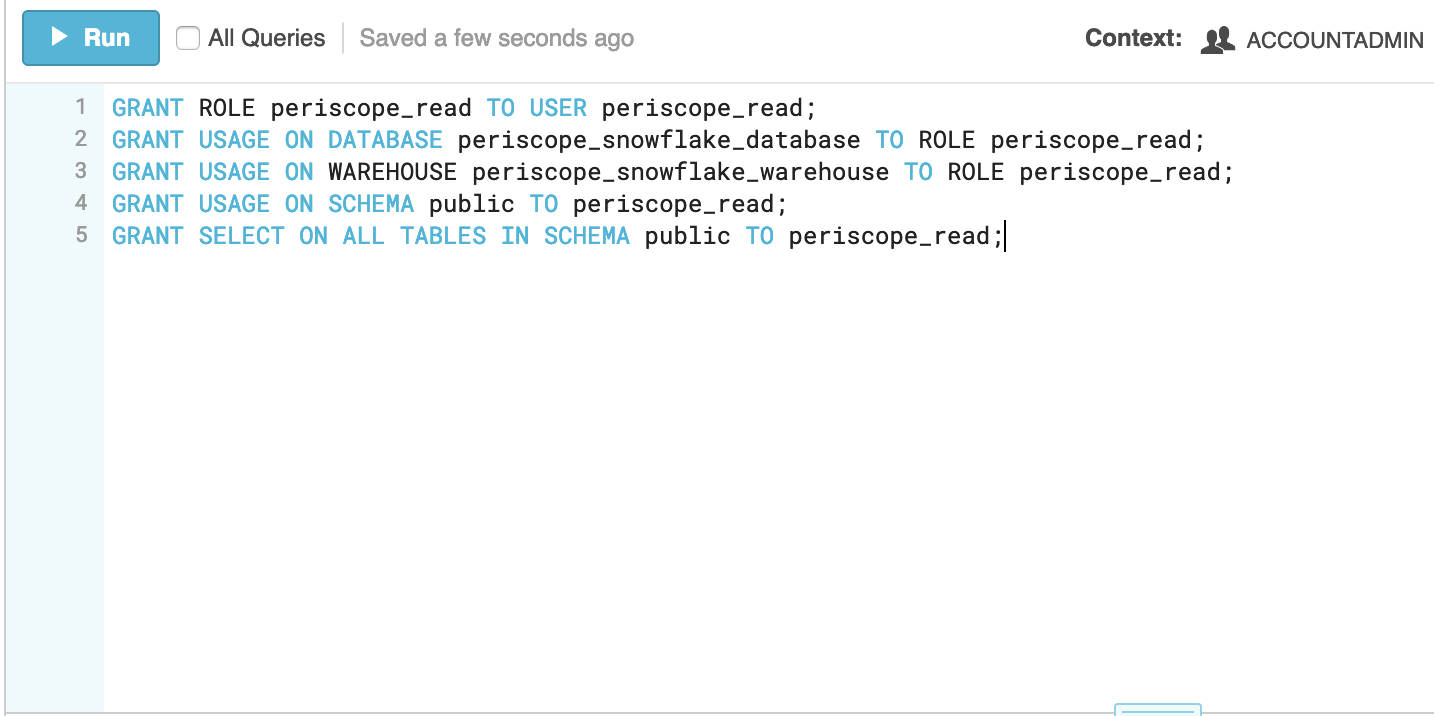
4: Enter Database Credentials
Copy the account name from the address bar of your browser

Snowflake supports using key pair authentication for enhanced authentication security as an alternative to basic authentication, such as username and password. Starting November 1st, 2025, CDT will only support key/pair authentication for Snowflake connections.
Please refer to Snowflake documentation for a way to configure key/pair authentication https://docs.snowflake.com/en/user-guide/key-pair-auth

