Removing Users
👤 This documentation is intended for Site Administrators.
Administrators can remove the accounts of other users. When a user is removed, the ownership of any relevant dashboards, views, snippets, and alerts will be transferred from the deleted user to the admin removing the user.
Removing a User
To remove a user, first click the Settings menu at the bottom of the left hand navigation bar. Then, click the Permissions tab.
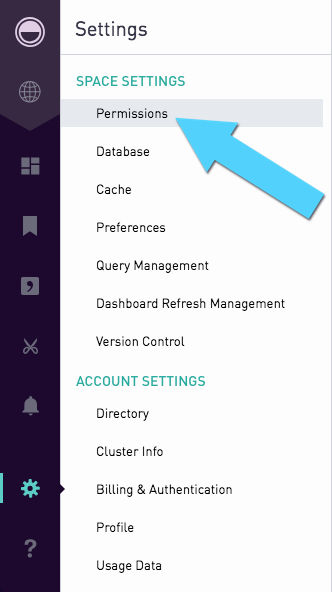
Hovering over a user's name will cause a small gear icon to appear on the right-side of the page.

Clicking this gear icon prompts the admin with actions to take for the user's account. The "Remove" button will prompt the admin with a confirmation to remove the user.

Upon the admin confirming, the user's account will be deleted.

