User Groups
👤 This documentation is intended for Site Administrators. Users looking for higher levels of access within their Sisense for Cloud Data Teams instance should reach out to their Site Administrator(s),
User groups are a great way to control user permissions and access within Sisense. Only admins can set up user groups, change user group permissions, and add and remove users from user groups.
Defaults
Group Assignment Defaults
Each account has two built-in user groups: Administrators and All Users. The first user added to the account will be an administrator, and this user will be automatically added to Administrators and All Users groups. Subsequent users are added to All Users only.
Group Permission Defaults
By default, both the Administrators and All Users groups have SQL access, allowing newly added users to easily create dashboards, views, and contribute to data analyses.
Creating and Removing User Groups
Creating a User Group
From the Dashboard, click the Site Settings gear icon to access account settings and click on Permissions:
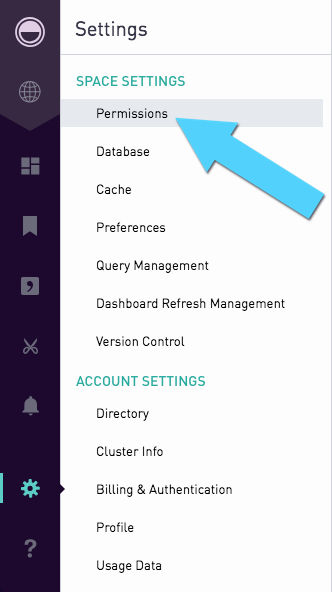
Select "Groups" from the dropdown in the Permissions tab to access all groups:
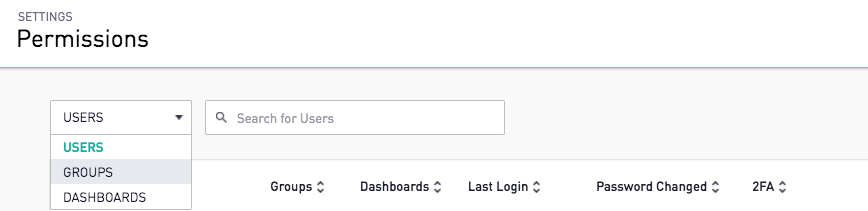
Click "Add Group" to create a new user group. This provides an area to enter the group name and determines the level of access granted to users belonging to the group. Further details on managing user permissions can be found on the documentation here.
Removing a User Group or Editing Group Name
Hovering over a group name causes a gear to appear on the right-side of the row. Clicking on the gear icon will show an image similar to the one below:

"Edit" will update the group name, while "Remove" will remove the group entirely. The Admin and All Users groups are unable to be deleted and their names cannot be altered.
Adding and Removing Users from Groups
Clicking on a group opens a new panel on the right-side of the screen. This panel is broken up into two sections: one for the users in the group and one for the dashboard privileges for the group.

The pencil icon in the top-right corner of the "Users" section allows admins to quickly search for, add, or remove users to the selected group.
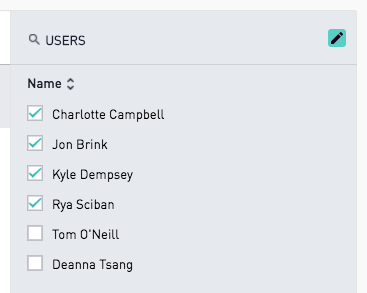
The same behavior can be performed from the "Users" dropdown of the Permissions tab.

