Auto Archive
👤 This documentation is intended for Administrators and SQL/Discovery Users. Site administrators have the ability to enable Auto Archiving and SQL/Discovery users have the abilities to exclude objects from Auto Archiving, search for and unarchive archived objects.
The Auto Archive feature allows site administrators to automatically archive objects that are not being used. It can be done at the dashboard-, view-, CSV-, and dataset-level. It is essential for making long-term account management easier!
Note: Auto Archive is available on select plans. Site administrators can contact their Account Manager for additional information.
Enabling Auto Archive
👤 This section is intended for Site Administrators.
Auto Archive can be enabled through Settings by clicking on the gear icon and choosing Preferences.
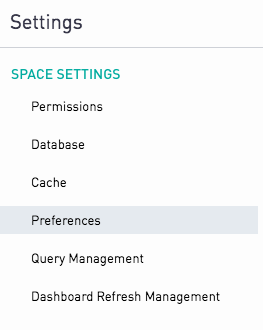
Towards the bottom of the page, admins can toggle to turn Auto Archive on for dashboards and objects as well as set the threshold for number of days a dashboard is not viewed and an object is not used to automatically archive. The threshold chosen for automatically archiving dashboards must be less than the threshold for views/CSVs/datasets.
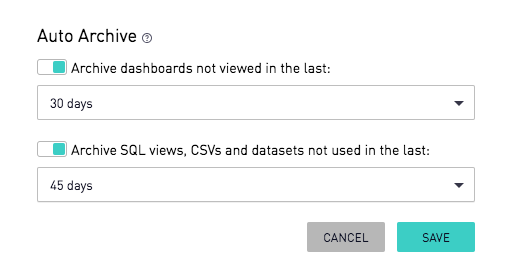
Then click "Save" to save the settings for the site.
The Auto Archiver uses a new field called "Last_Used_At". This field allows Sisense for Cloud Data Teams to know when an object was last used. If that date is further in the past than the auto archive threshold set, that object will be automatically archived. This field is queryable on accounts that have usage data enabled. For more information on usage data, please go here.
Excluding Objects from Auto Archive
👤 This section is intended for SQL/Discovery Users.
Excluding Dashboards:
To exclude a dashboard, navigate to the specific dashboard. Navigate to the menu next to the '"New Chart" button in the upper right. Choose "Dashboard Preferences".

Towards the bottom of the Settings page, there is a toggle to "Exclude from auto archive". Toggle this on and click "Save".
In order to exclude an object from automatically archiving, it must be first turned on in the site Preferences.
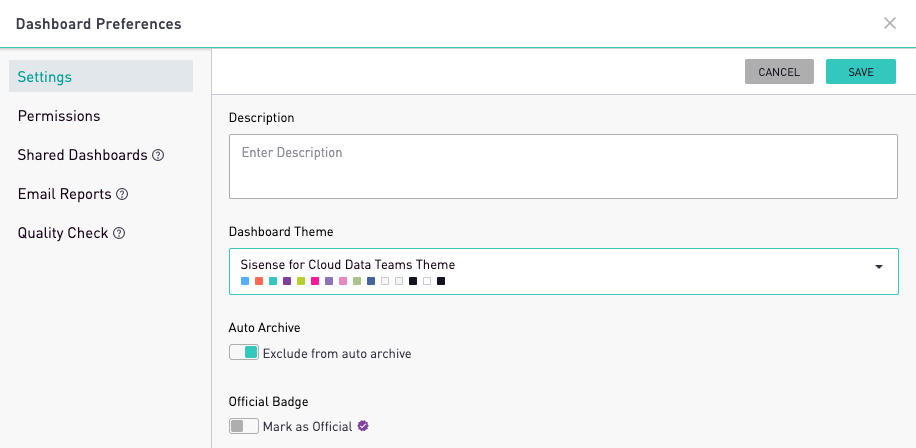
Excluding Views/CSVs/Datasets:
To exclude a view or CSV, navigate to the specific view or CSV. The Settings menu on the right-hand side includes a toggle to "Exclude from auto archive".
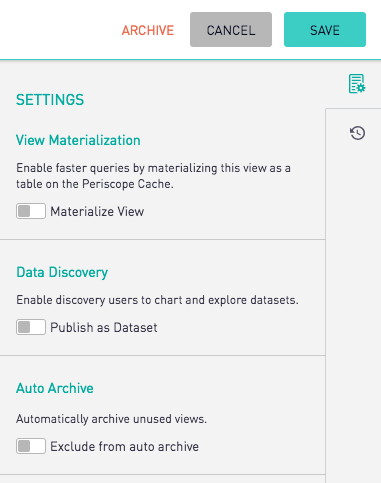
Toggle this on and click the green "Save" button in the upper right-hand corner of the screen.
How To Find and Unarchive an Object
👤 This section is intended for SQL/Discovery Users.
An archived object can be searched for and found via the standard search boxes in the left-hand navigation.
The syntax to use is 'in:archived' in the search. This will pull up a list of everything that has been archived, sorted by its appropriate tag.
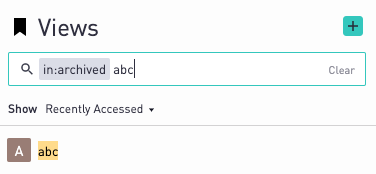
Once found, click into the Dashboard/View/CSV/Dataset and click the green "Unarchive" button in the upper right-hand corner.

It will navigate back to the object's editor page. Clicking "Save" or "Cancel" will not have an effect on whether the object becomes unarchived. Once "Unarchive" button has been clicked, it will unarchive the object.

