Site Preferences
👤 This documentation is intended for Site Administrators.
The Preferences Menu contains a series of site wide options that give site administrators control over the default settings on their site.
<div><UL>
<LI><a href="#PreferencesMenu">Preferences Menu</a></LI>
<LI><a href="#Timezone">Timezone</a></LI>
<LI><a href="#LandingPage">Landing Page</a></LI>
<LI><a href="#Dashboards">Topics & Dashboards</a></LI>
<LI><a href="#CSV">CSV</a></LI>
<LI><a href="#AdditionalCSV">Additional CSV features</a></LI>
<LI><a href="#Filters">Filters</a></LI>
<LI><a href="#AutoArchive">Auto Archive</a></LI>
<LI><a href="#ColorThemes">Color Themes</a></LI>
</UL></div>
<HR>
<a name="PreferencesMenu"></a>
Preferences Menu
To open the Preferences Menu, first click the Settings menu at the bottom of the left hand navigation bar. Then, click on Preferences.
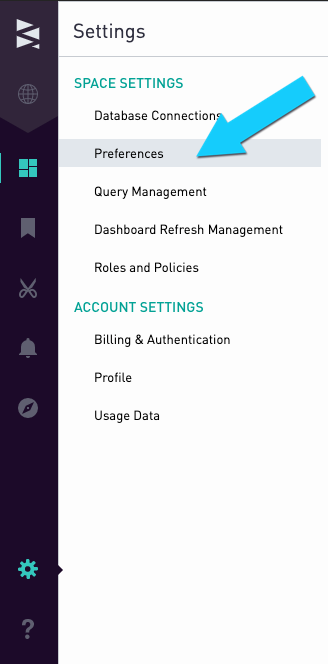
The Preferences Menu contains options that affect dashboards, chart, and filter behavior, as well as the site time zone.
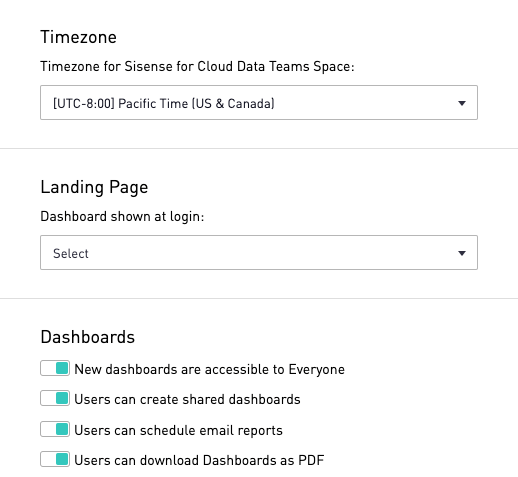
<a href="#top">Back to top</a>
<a name="Timezone"></a>
Time Zone
The time zone dropdown list contains all time zones that are currently supported by Sisense for Cloud Data Teams. These will affect the time at which emailed dashboards are sent, as well as the time zone utilized by the date range filter. Scheduled SQL Alerts and cache updates will always be in UTC.
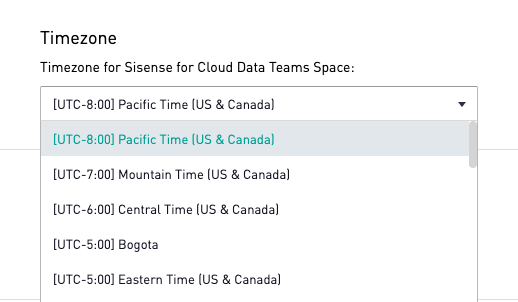
Our Time Zone Conversions Documentation details how the site time zone will affect the date range filter.
<a href="#top">Back to top</a>
<a name="LandingPage"></a>
Landing Page
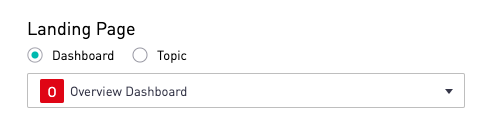
The Landing Page settings allows admin to choose what users see upon their login to Sisense for Cloud Data Teams. The page can be set to either a Dashboard or a Topic using the radio buttons and then the specific Dashboard or Topic can be selected in the dropdown below.
<a href="#top">Back to top</a>
<a name="Dashboards"></a>
Topics & Dashboards
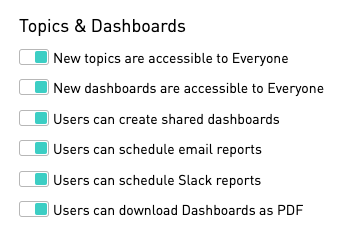
By default, all new topics and dashboards will be visible and editable by the “All Users” group. By switching off the "New topics are accessible to Everyone" or "New dashboards are accessible to Everyone" options, new topics or dashboards will only be viewable and editable by the creator of the topic or dashboard and the administrators group.
To prevent any user from externally sharing dashboards, the “Users can create shared dashboards” option can be switched off. This will prevent users from creating shared links and will remove the “Shared Dashboards” option from the Dashboard Preferences menu. All previously created shared dashboard links will no longer function. If the “Users can create shared dashboards” option is then switched back on, the previously created links will again be valid.
Email Reports can be turned off by toggling the option "Users can schedule email reports". This will discontinue any currently scheduled emails and remove the Email section from the Reports options in the Dashboards Preferences menu. While email reports are turned off, Sisense does not clear the pre-configured settings for the reports. If email reports are re-enabled, the previously configured email report settings will still be in place and will again take effect.
Slack Reports can be turned off by toggling the option "Users can schedule Slack reports". This will discontinue any currently scheduled Slack reports and remove the Slack section from the Reports options in the Dashboards Preferences menu. While Slack reports are turned off, Sisense does not clear the pre-configured settings for the reports. If Slack reports are re-enabled, the previously configured Slack report settings will still be in place and will again take effect.
PDF downloads from the Dashboard menu can be turned off by toggling the last option, "User can download Dashboards as PDF". Once off, the option will not be shown in dashboard menus.
<a href="#top">Back to top</a>
<a name="CSV"></a>
CSV

In the preferences menu, admins can determine whether users can access data using the public CSV URL. Turning off this option will disable CSV URL access site-wide.
Users can also download CSV data from shared and embedded dashboards by default using the “Download CSV” option in the chart menu. To disable this functionality across all shared and embedded dashboards, the “Users can download chart data on shared and embedded dashboards” switch can be turned off.
<a href="#top">Back to top</a>
<a name="AdditionalCSV"></a>
Additional CSV Features
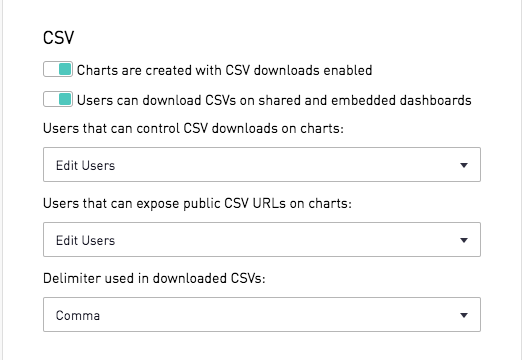
Note: Additional CSV Features are a security add-on. Site Administrators can contact their Account Manager for additional information.
Switching the "Charts are created with CSV downloads enabled" option to off will set the "Enable CSV Downloads From Chart" checkbox on each newly created chart to unchecked by default. All existing charts that already have the "Enable CSV Downloads From Chart" feature activated will not be affected by toggling the switch.
In the "Users that can control CSV downloads on charts" dropdown list, the user permission level that has access to enable/disable CSV downloads is defined with the options "Edit Users", "Administrators", and "None". Any user accessing the chart editor that has the appropriate permission level will be able to modify the "Enable CSV Downloads From Chart" option within the chart editor. If the "None" option is selected, the "Enable CSV Downloads From Chart" checkbox will not be visible to any users.
The "Users that can expose public CSV URLs on charts" dropdown list allows admins to define the user permission level that is required to active public CSV URLs on charts. If the "None" option is selected in this dropdown, the public CSV URL option will not be visible to any users within the chart editor.
The "Delimiter used in downloaded CSVs" dropdown list allows admins to define the delimiter used in downloaded CSVs. Commas and semicolons are the supported delimiters for CSV downloads and the default is commas.
<a href="#top">Back to top</a>
<a name="Filters"></a>
Filters
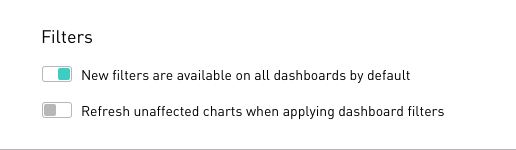
When new filters are created in Sisense, they will be visible on all newly created dashboards. In order to make new filters hidden on newly created dashboards by default, the “New filters are available on all dashboards by default” option can be switched off.
<a href="#top">Back to top</a>
<a name="AutoArchive"></a>
Auto Archive

Sites with the Auto Archive add-on can set dashboards, Views, CSVs, and datasets to be automatically archived if they are not used over a period of time.
<a href="#top">Back to top</a>
<a name="ColorThemes"></a>
Color Themes
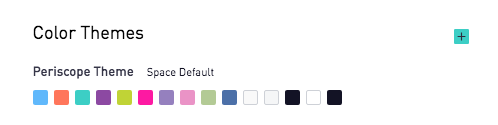
Sites with the color theme add-on can create custom color palettes here to be applied at the site-, dashboard-, and chart-level.
<a href="#top">Back to top</a>
