Pie Charts
Pie Charts are useful for displaying the proportional pieces of a numerical value. This section will showcase the features available for customizing pie charts.
Deciding What to Plot -- Series Settings Tab
Pie Charts require a single numeric column in order to be plotted. The Pie Chart interpreter will add its own index to act as the segmentation if there is not another column available to segment. In this case, the segmentation determines the slices of the pie.
Legend Settings
In the "Legend Settings" of the "Chart Format" tab, there are three options available: Hide Legend, Preserve Sort Order, and Show Percentages.
Hide Legend
Checking this box will provide two options: "Always" and "When only one series". The former will make sure that the legend does not ever appear on the chart when it is enabled. The latter will only display the legend if there are at least two different slices.
Preserve Sort Order
Enabling this option will maintain the order specified in the query. The pie charts sort in a clockwise direction. This means that values sorted first will appear at the 12 o'clock position, and navigate the pie chart accordingly.
The chart on the left shows the original, random ordering of the slices. The chart on the right has sorted the results in descending order according to an ORDER BY. After clicking "Preserve Sort Order" this orders the slices from largest to smallest starting at the 12 o'clock position.

Show Percentages
Toggling this option displays the percentage values of each slice in both the legend and the tooltip.
Chart Settings
Title-Case Series Names
The checkbox “Title-Case Series” capitalizes the first letter of each word in the series and remove underscores.
Animate on Dashboard
This option allows charts to be animated. Once checked, a pie chart will draw each data point individually.

Enable Aggregation into "Other" Series
This checkbox sets the limit on the number of slices displayed. Once the limit is reached, the remaining slices get aggregated into a single "Other" series. The chart on the right shows this setting applied with a limit of 3 slices.
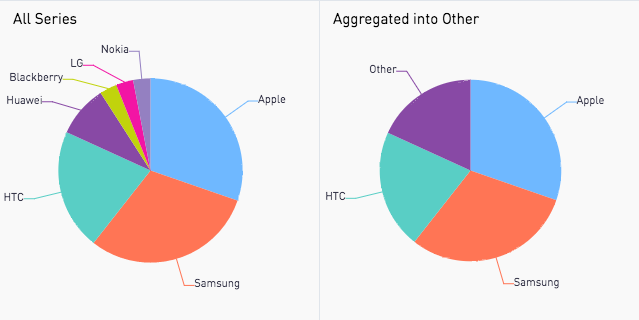
Additional Series Tab Customizations
Tooltip Checkbox
Additional columns can be checked as "Tooltips" in the "Series Settings" tab. This makes it so that hovering over each pie slice will display the column value that was selected as a tooltip.
