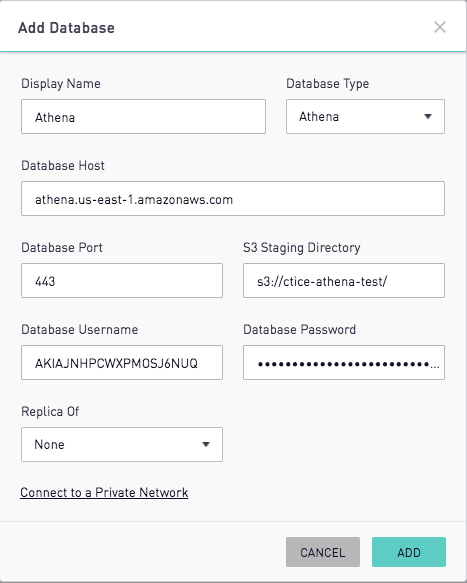Connecting Athena
👤 This documentation is intended for Site Administrators and/or Database Administrators.
To connect Sisense for Cloud Data Teams to Athena, please make sure to have the following prior to attempting a connection:
* Amazon IAM Account
* Athena Instance
* S3 Bucket
1: Create the Sisense User
Add a new user for Sisense for Cloud Data teams within the Amazon IAM Console:
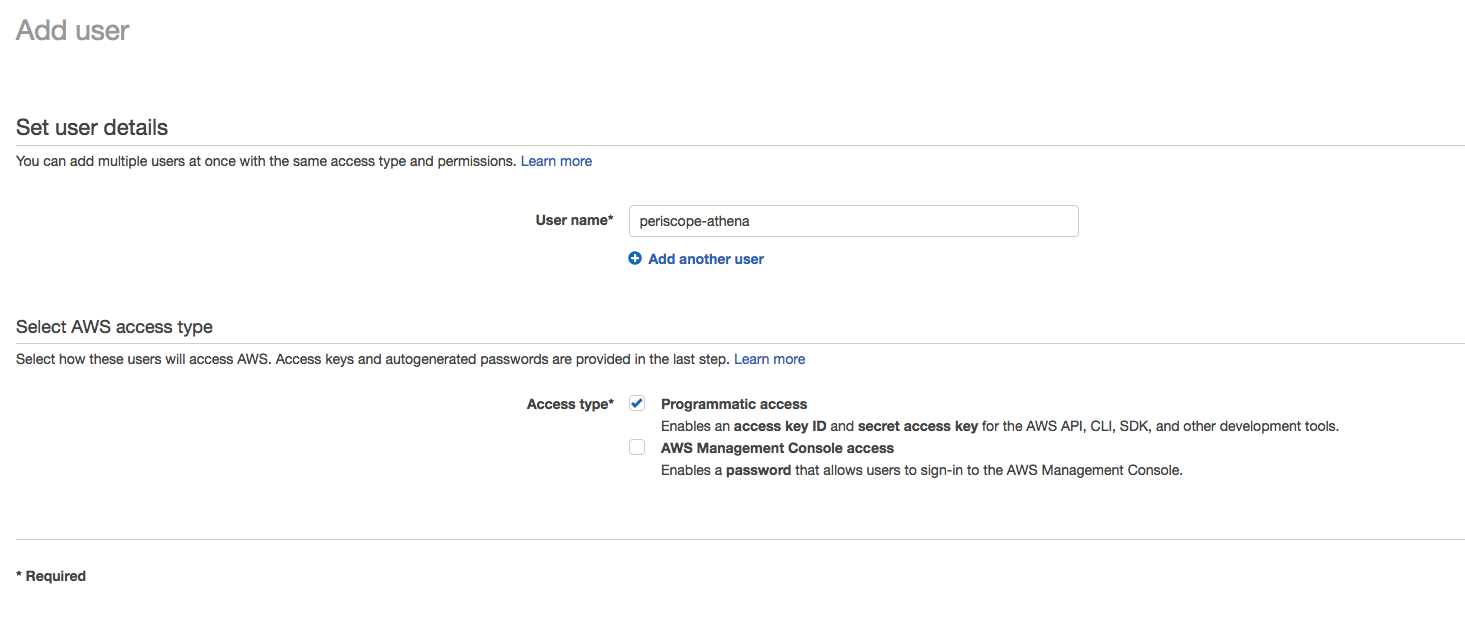
Please ensure that the user has Programmatic Access and IAM permissions for glue:GetPartitions and glue:GetTable.
2: Set Permissions for the User

Attach either the AmazonAthenaFullAccess policy or create a custom policy where the user has
{
"Version": "2012-10-17",
"Statement": [
{
"Effect": "Allow",
"Action": [
"athena:*"
],
"Resource": [
"*"
]
},
{
"Effect": "Allow",
"Action": [
"s3:GetBucketLocation",
"s3:GetObject",
"s3:ListBucket",
"s3:ListBucketMultipartUploads",
"s3:ListMultipartUploadParts",
"s3:AbortMultipartUpload",
"s3:CreateBucket",
"s3:PutObject"
],
"Resource": [
"arn:aws:s3:::<BUCKET_NAME>*"
]
}
]
}
After creating a custom policy, assign the policy to the user.
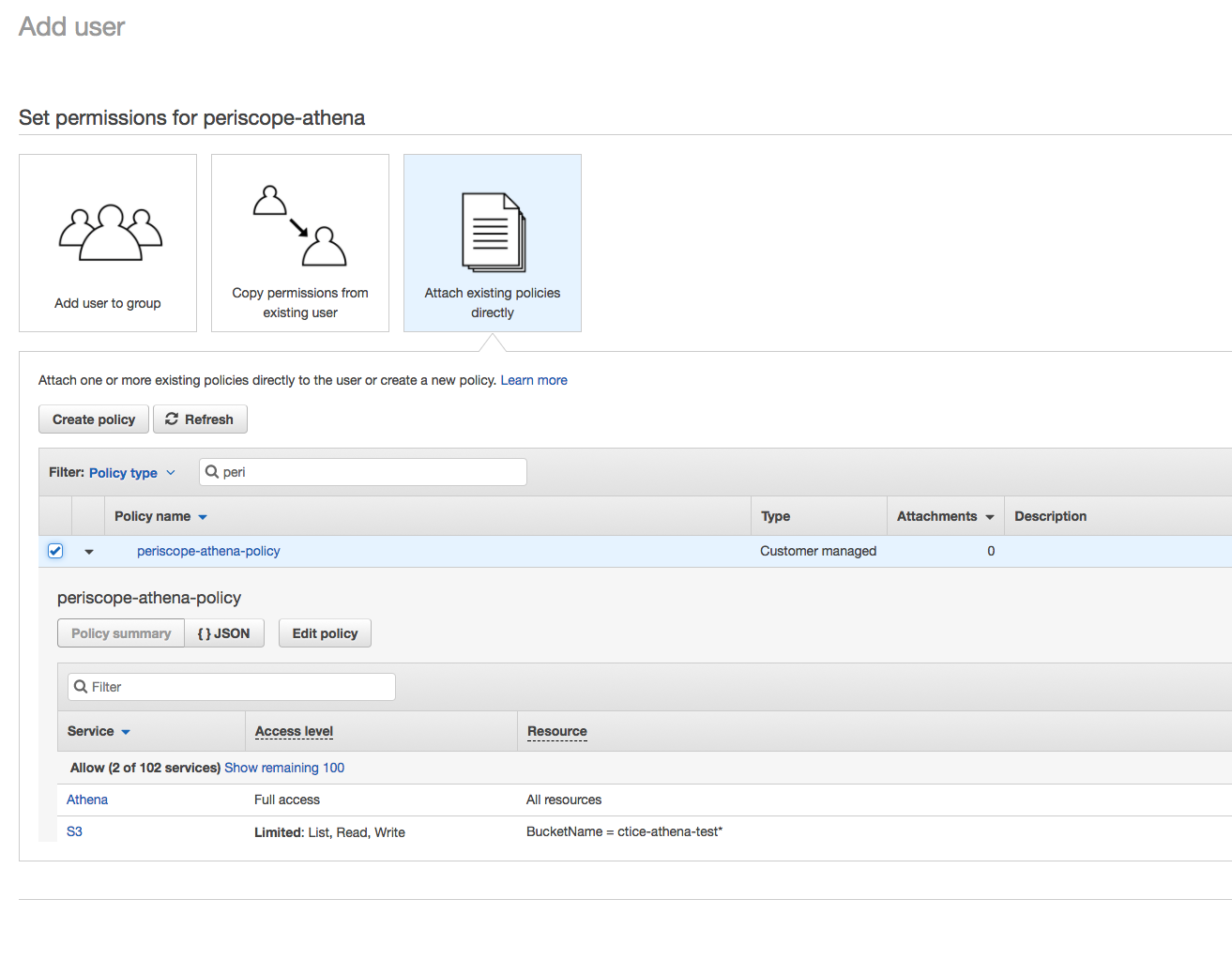
3: Enter Database Credentials
The Access Key ID will be used for "Database Name" and the Secret Access Key will be used for "Database Password.
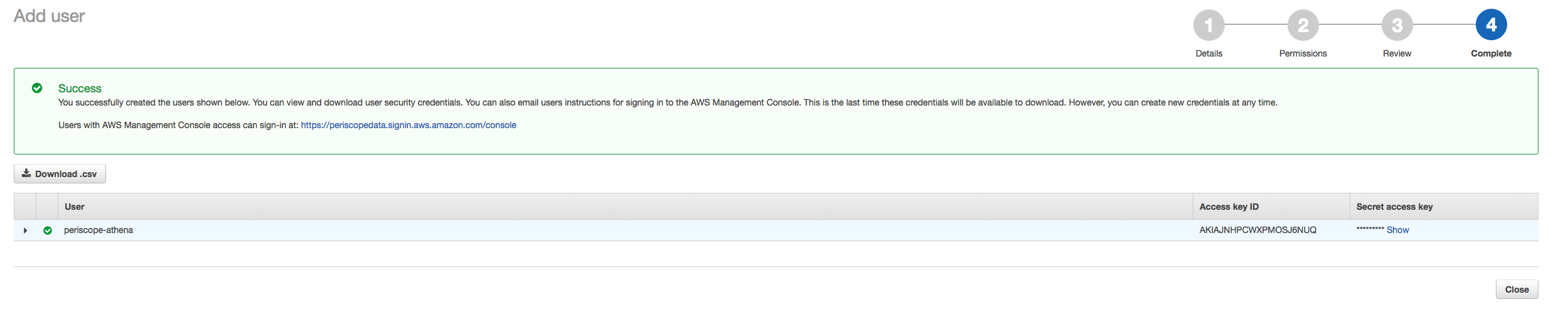
Please ensure that the database host is in the same region as the S3 Bucket. The S3 Staging Directory will need to match the Resource listed in the Bucket Policy. After a healthy connection is established, any additional buckets can be added to the policy without re-entering database credentials.