Drilldowns
👤 This documentation is intended for SQL Users.
Drilldowns are a powerful way to dig deeper into the data and gain immediate insights into the make-up of aggregated information.
For a chart with a Drilldown, double clicking a data point will redirect the user to the target dashboard with filters applied from the value of that data point.
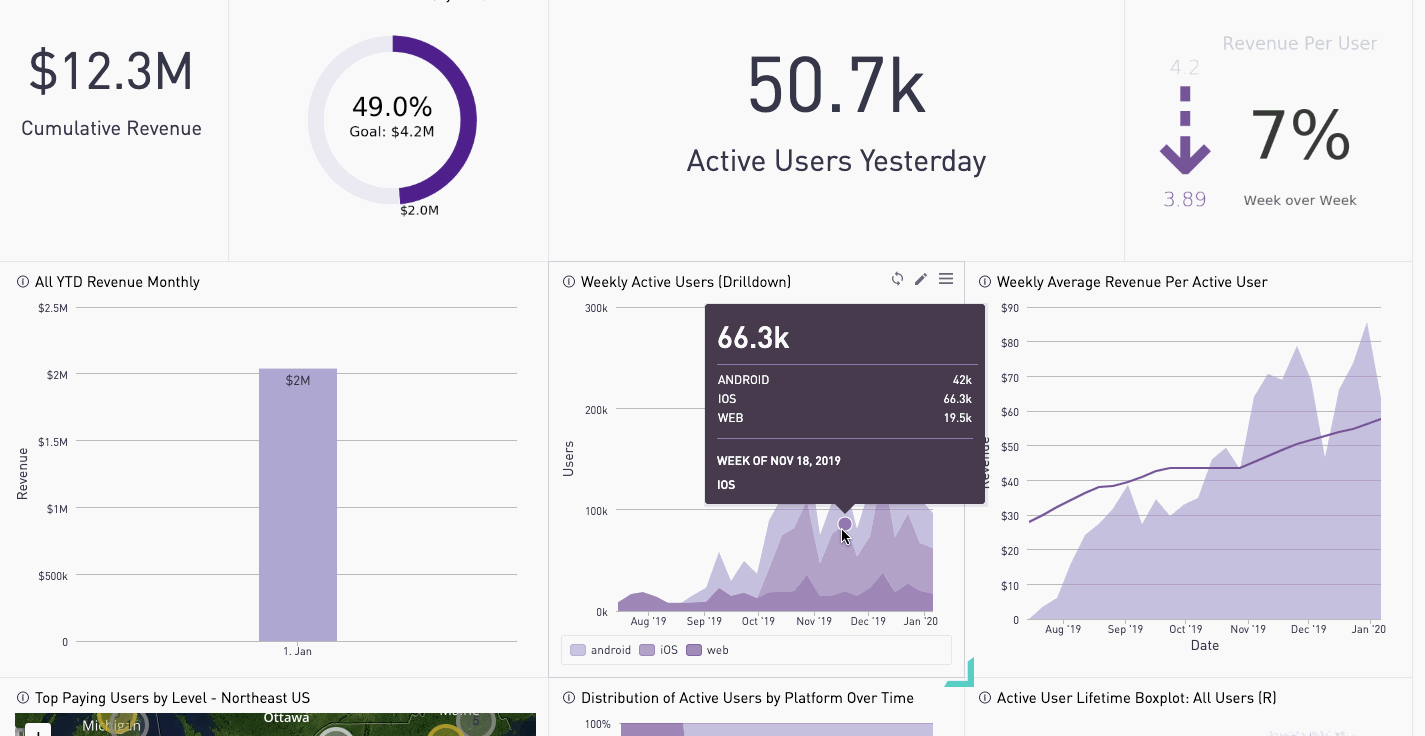
In this article:
<div><UL>
<LI><a href="#CreatingDrilldowns">Creating a Drilldown</a></LI>
<LI><a href="#DeleteDrilldowns">Deleting a Drilldown or Its Mappings</a></LI>
<UL>
<LI><a href="#DeleteChart">Deleting drilldown feature from a chart</a></LI>
<LI><a href="#DeleteMapping">Deleting one or more mappings of a drilldown</a></LI>
</UL>
<LI><a href="#Notes">Notes and Tips</a></LI>
<UL>
<LI><a href="#SelectColumn">Selecting a column</a></LI>
<LI><a href="#SameDashboard">Drilldown to same dashboard</a></LI>
<LI><a href="#TargetDashboard">Target dashboard/target dashboard filter name change</a></LI>
<LI><a href="#ColumnChange">Source chart column name change</a></LI>
<LI><a href="#MulitpleColumns">Multiple columns mapped to the same filter</a></LI>
<LI><a href="#ParentChild">Mappings to parent-child filter</a></LI>
<LI><a href="#ChartTypes">Supported Chart Types</a></LI>
<LI><a href="#Series">Auto-generated series</a></LI>
<LI><a href="#Sharing">Sharing and Embedding</a></LI>
</UL>
<LI><a href="#CommonErrors">Common Errors</a></LI>
<LI><a href="#ValidDrilldowns">Valid Drilldowns</a></LI>
</UL></div>
<HR>
<a name="CreatingDrilldowns"></a>
Creating a Drilldown
To create the drilldown, click the pencil icon on the source chart.
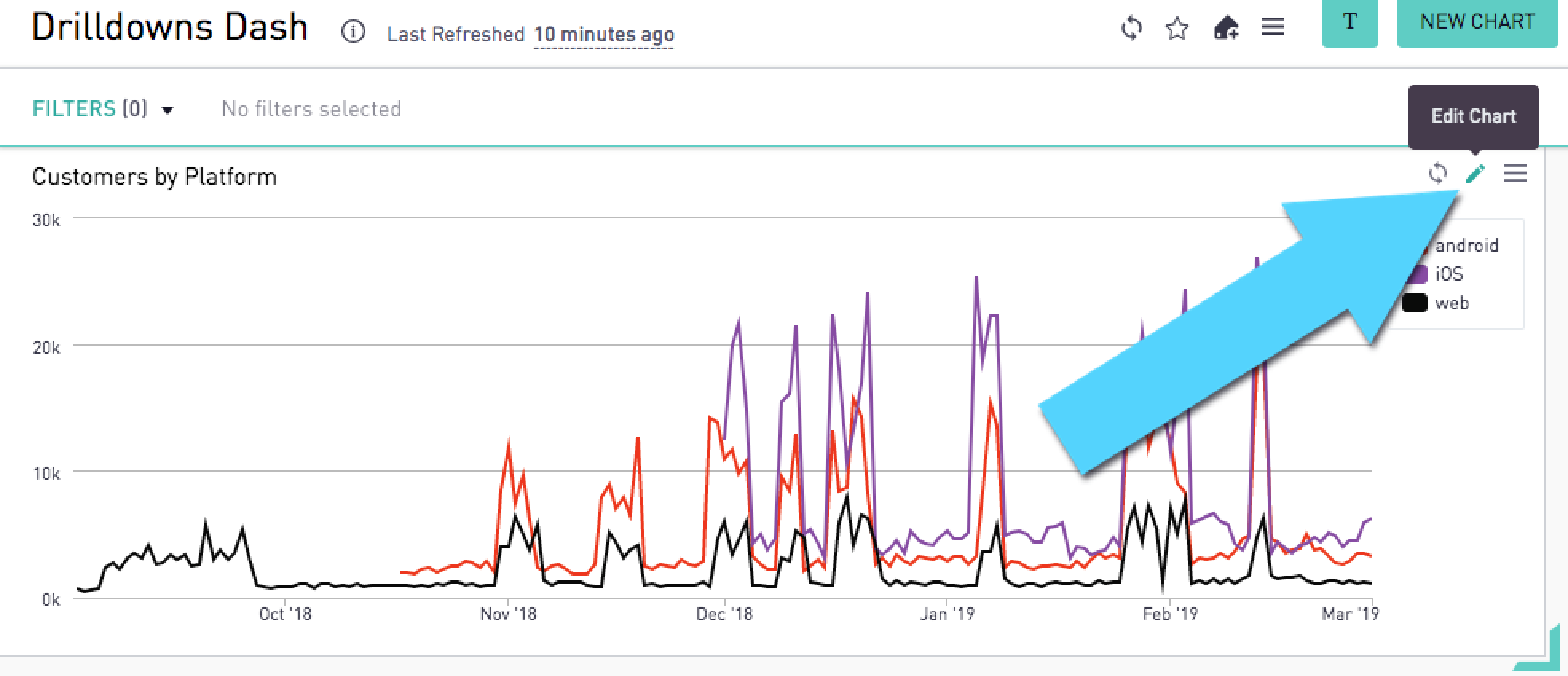
In the Chart Format tab, open up the Advanced dropdown, and scroll down to the Drilldowns section at the bottom.
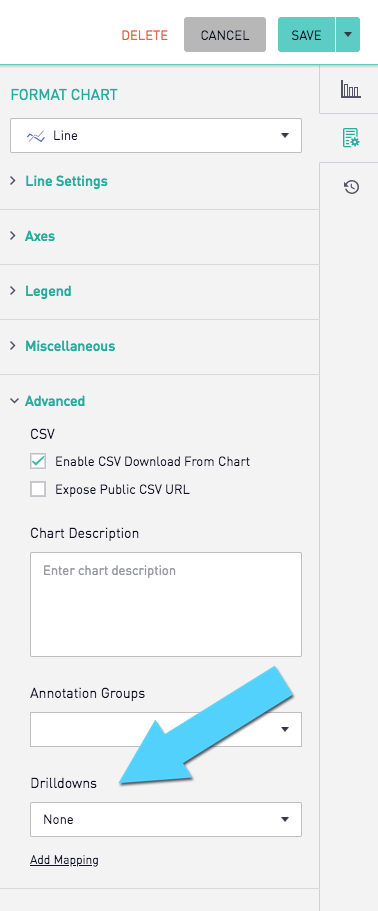
First, choose the target dashboard where the drilldown will redirect.
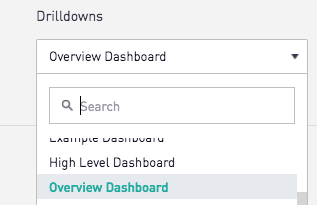
Next, in the left dropdown select the column name of the source chart.
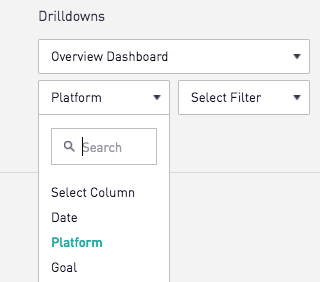
In the right dropdown select the filter name of the target dashboard. In this case, the filter on the target dashboard is called Device. You can learn more about filters here.


The column-filter mapping will only work when the column values of the source chart match the filter values of the target dashboard's filter. In this example, both the column and filter values are taken from gameplays.platform.
Once the chart is saved, the drilldown is good to go. To drilldown into the data, double click a data point in the chart to be taken to the dashboard populated with the filter values using that data point.
A drilldown-enabled chart can be identified when the cursor changes to a hand while hovering over a data point.
<a href="#top">Back to top</a>
<a name="DeleteDrilldowns"></a>
Deleting a Drilldown or Its Mappings
<a name="DeleteChart"></a>
Deleting drilldown feature from a chart
In the Drilldowns section of the Chart Format tab of the chart, choose None (the first option) for the target dashboard dropdown. This will completely remove the drilldown feature once the chart is saved.
<a href="#top">Back to top</a>
<a name="DeleteMapping"></a>
Deleting one or more mappings of a drilldown
In the Drilldowns section of the Chart Format tab of the chart, click the Delete Mapping link. One or more column to filter mappings can then be deleted from the drilldown. After saving the chart, the drilldown mappings will be removed.
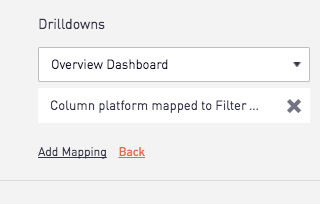
<a href="#top">Back to top</a>
<a name="Notes"></a>
Notes and Tips
<a name="SelectColumn"></a>
Selecting a column
To add a column as part of the drilldown mapping without modifying visual changes to the graph, a column can be included in the SELECT statement of the query while not being added in the in the Series Settings tab.
<a href="#top">Back to top</a>
<a name="SameDashboard"></a>
Drilldown to same dashboard
The target dashboard can be the same as the source dashboard.
<a href="#top">Back to top</a>
<a name="TargetDashboard"></a>
Target dashboard/target dashboard filter name change
Drilldown mappings will automatically update the dashboard name and filter names.
<a href="#top">Back to top</a>
<a name="ColumnChange"></a>
Source chart column name change
Column name changes in the source chart will not automatically update in the drilldown mapping.
<a href="#top">Back to top</a>
<a name="MulitpleColumns"></a>
Multiple columns mapped to the same filter
If multiple columns are mapped to the same filter, the target dashboard will use the values from all columns. If the filter is a radio-button filter, only the first column's value will populate the filter.
<a href="#top">Back to top</a>
<a name="ParentChild"></a>
Mappings to parent-child filter
In order to correctly map to parent and child filters, the value pair for the parent and child in the source chart must be an existing parent-child value pair in the target dashboard's parent and child filters.
<a href="#top">Back to top</a>
<a name="ChartTypes"></a>
Supported Chart Types
Drilldowns are supported on all chart types except for transposed tables, cohort grids, pivot tables, and number overlays that only return a single value.
<a href="#top">Back to top</a>
<a name="Series"></a>
Auto-generated series
Calculate Cumulative, Proportional Bar and Proportional Area, and Pie Charts are valid data points to be used in drilldowns. The generated value will be populated in target dashboard filters.
Rolling Average and Calculate Total in Tooltip are not supported in drilldowns.
<a href="#top">Back to top</a>
<a name="Sharing"></a>
Sharing and Embedding
Drilldowns are not enabled for shared dashboards. Drilldowns in embedded dashboards are possible through PostMessages. Details can be found in our Embed API Options Documentation.
<a href="#top">Back to top</a>
<a name="CommonErrors"></a>
Common Errors
- The target dashboard is deleted.
- The user does not have view permissions on target dashboard.
- The filter is deleted.
- The filter is hidden on target dashboard.
- The data point value is not an existing filter value.
- If the filter is a child filter, the correct parent is not selected.
<a href="#top">Back to top</a>
<a name="ValidDrilldowns"></a>
Valid Drilldowns
A drilldown is a mapping between columns of a chart and filters of a target dashboard. In order to create a drilldown the following conditions have to be met:
- The target dashboard already exists.
- The filters of the target dashboard exist and are not hidden
- The column values of the source chart can be matched to filter values (not filter names) in the target dashboard's filter.
- The filter in target dashboard is used in target dashboard's charts.
<a href="#top">Back to top</a>
