Global Search
Global Search gives the ability to search for and navigate to objects including Dashboards, Charts, SQL Code, and more from anywhere within Sisense for Cloud Data Teams. This allows quicker and more efficient access to information.
Using Global Search
To use Global Search, first click the magnifying glass icon in the left hand navigation bar, or use the following keyboard shortcuts, and this will open a search box in the middle of the screen.
- Command-K
- Slash (/)

Searchable Items
Global Search can search through the following items to find a match to any phrase entered:
- Topics
- Dashboards
- Charts
- Views
- Datasets
- CSVs
- Snippets
- Alerts
Search phrases will be matched against the title of the object. Global Search also has the ability to search through your code to find matches there. More information on Code Searches can be found below.
Results will be displayed beneath the search box. To navigate to the selected item, click a result, or use the arrow keys to highlight it and press enter. To open a new tab with the result, hold down the command/control key and click the item.
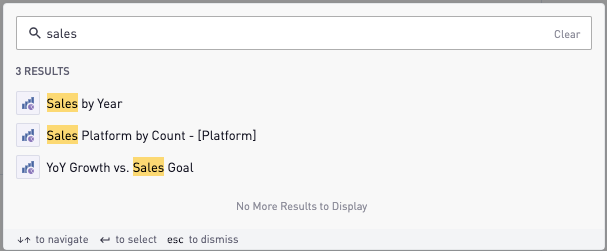
Search Modifiers
Global Search also accepts various modifiers to enable a more focused search. For example, to search for a particular topic use `in:topics Product` as the search phrase.
A helpful list of modifiers will appear by typing `in:`.
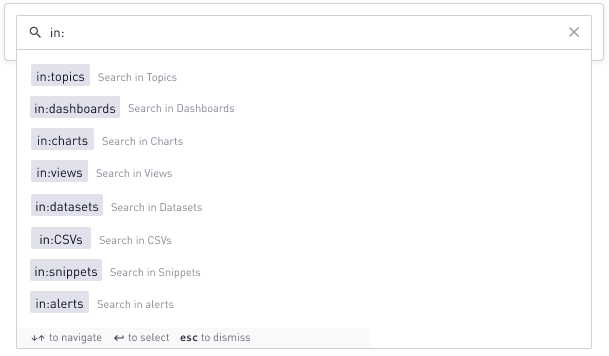
To see a full list of available search modifiers type in `help:search`.
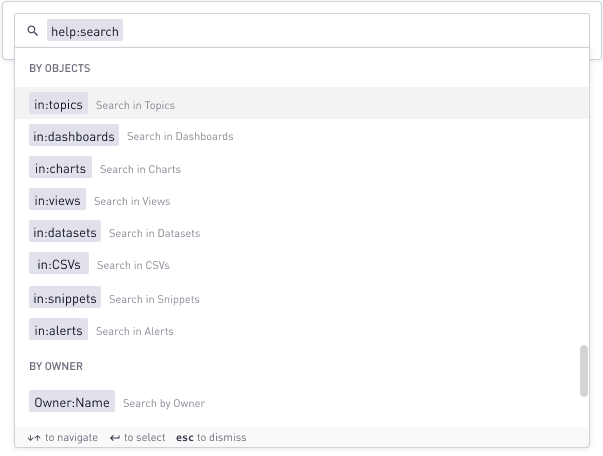
A full list of available modifiers is below:
Objects
- in:topics
- in:dashboards
- in:charts
- in:views
- in:datasets
- in:sql_views
- in:CSVs
- in:snippets
- in:alerts
Owner
- Owner:owner_name
- Owner:mine
Code
- in:sql
- in:python
- in:r
- in:code
Status
- in:favorites
- in:official
- in:archived
These search modifiers are also available in the left hand navigation search.
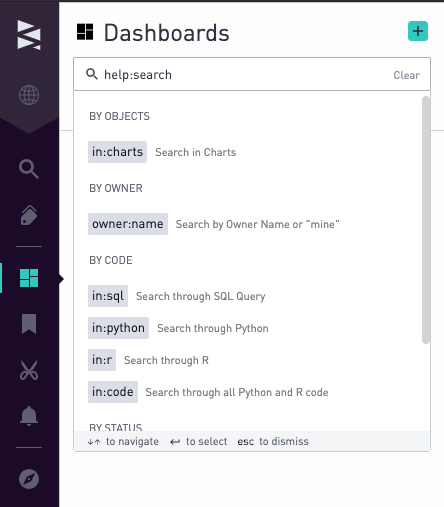
Code Search
In addition to scanning titles to find objects, code can be searched by using the code search modifiers. This allows the user to search through SQL and combine code searches with other modifiers to get even more granular search result.

Permissions
When searching, only objects that a user has access to will be returned. In addition, the user will only be able to use modifiers for objects that they have access to.
For example, a user limited to seeing only Dashboards in Sisense for Cloud Data Teams would be able to use Global Search to find only Dashboards. They would not be able to see Views, etc. and likewise would not be able to use the in:views etc. modifiers.
