Connecting to Databricks | Sisense for Cloud Data Teams
👤 This documentation is intended for Site Administrators and/or Database Administrators.
To connect Sisense for Cloud Data Teams to Databricks, please make sure to have the following prior to attempting a connection:
* Snowflake account with Account Admin Role
Sisense for Cloud Data Teams can be connected to your Databricks warehouse by following the instructions below. The Databricks connector supports both the Databricks Unity Catalog as well as the legacy Hive Metastore Table.
⚠️ Each connection between Databricks and Cloud Data Teams is limited to a single catalog. A unique database connection must be created for each catalog.
Caching data/tables is not supported for the Databricks database type.
1: Adding Sisense IPs (107.23.195.228 and 54.236.224.46) to the allow list in your Databricks account console or workspace
Whitelisting Sisense for Cloud Data Team's two IP addresses (107.23.195.228 and 54.236.224.46) to pass through the firewall of the server where the database is hosted. As long as the database is hosted on a publicly accessible server, or a privately accessible server that can be accessed using an SSH tunnel, Sisense will be able to connect with this server.
2: Grant permission for Cloud Data Teams to access Databricks warehouse using the Grant SQL language reference
Depending on the set up, the user may have opted to create a new user to connect exclusively to Sisense as a security measure. Even if this special user wasn't created, the connected user must have been granted SELECT permissions on these tables in order to access certain tables in Sisense. The commands will vary slightly depending on the type of SQL database, and the examples below assume that the Sisense user has been named 'sisense''.
3: Within Databricks, create a Databricks personal access token
The connection from Cloud Data Teams to Databricks is made via tokens. If Databricks personal access tokens are disabled, they can be enabled following these instructions.
4: Complete the Add Database form
To to include your Databricks catalog and credentials and click Add HTTP Path (provided in connection settings in DB connection warehouse)
- Set Database Type to Databricks
- Set Database Username to
token
NOTE: Each connection between Databricks and Cloud Data Teams is limited to a single catalog. A unique database connection must be created for each catalog.
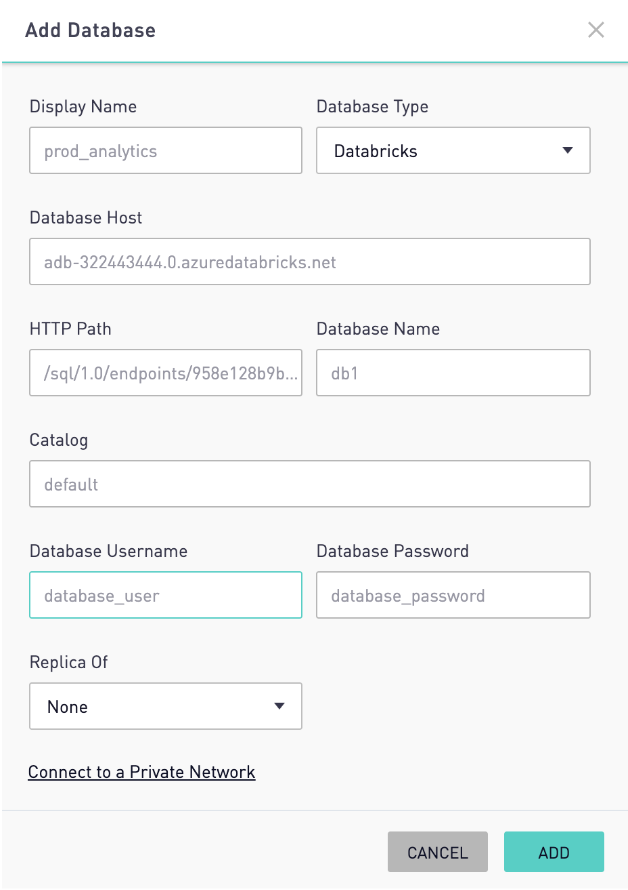
The Databricks connector is set by default to keep the request to the DBX compute alive, and will ping every few seconds/minutes. The connection can be configured to make a request alive based on user demand. If you would like this configuration, please contact [email protected]
