Adding and Deleting Databases
👤 This documentation is intended for Site Administrators and/or Database Administrators.
Once a database is connected, adding another database is a breeze. Admins can add new databases to the account to analyze even more data.
Adding a Database
To access the database settings, first click on the Settings menu of the left hand navigation bar. Then, click on Database Connections.
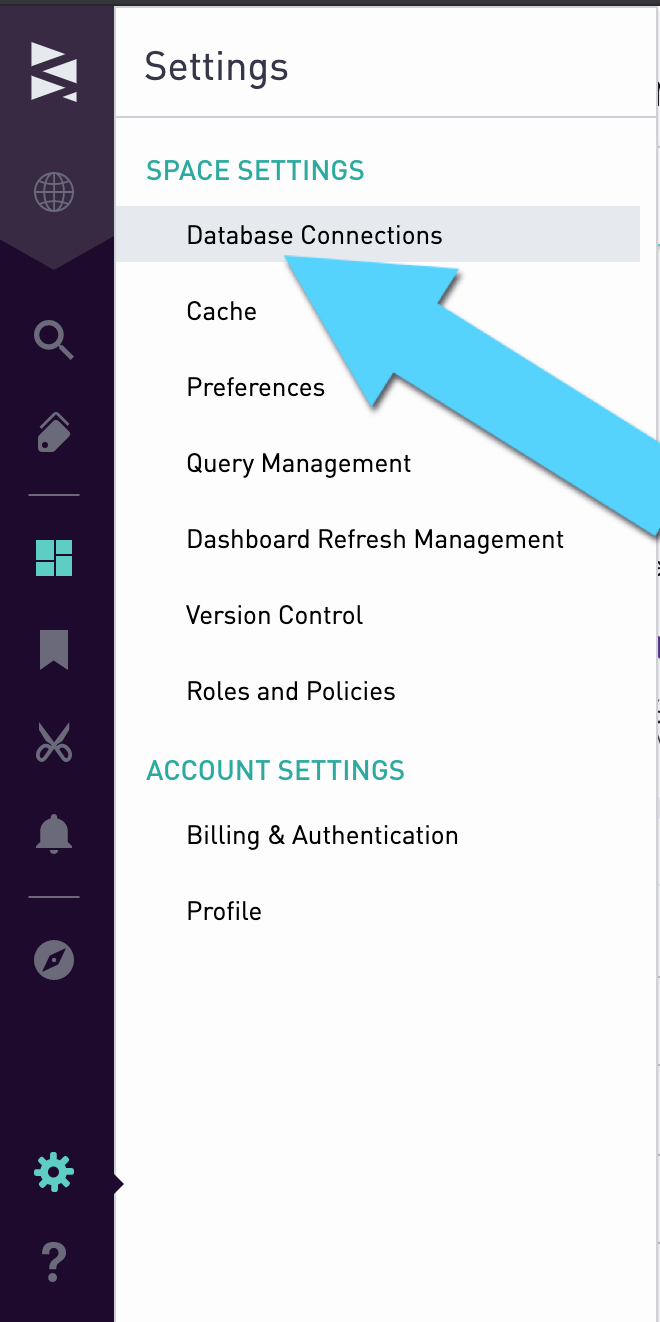
In the database page that opens, click "Add Database" in the top right:
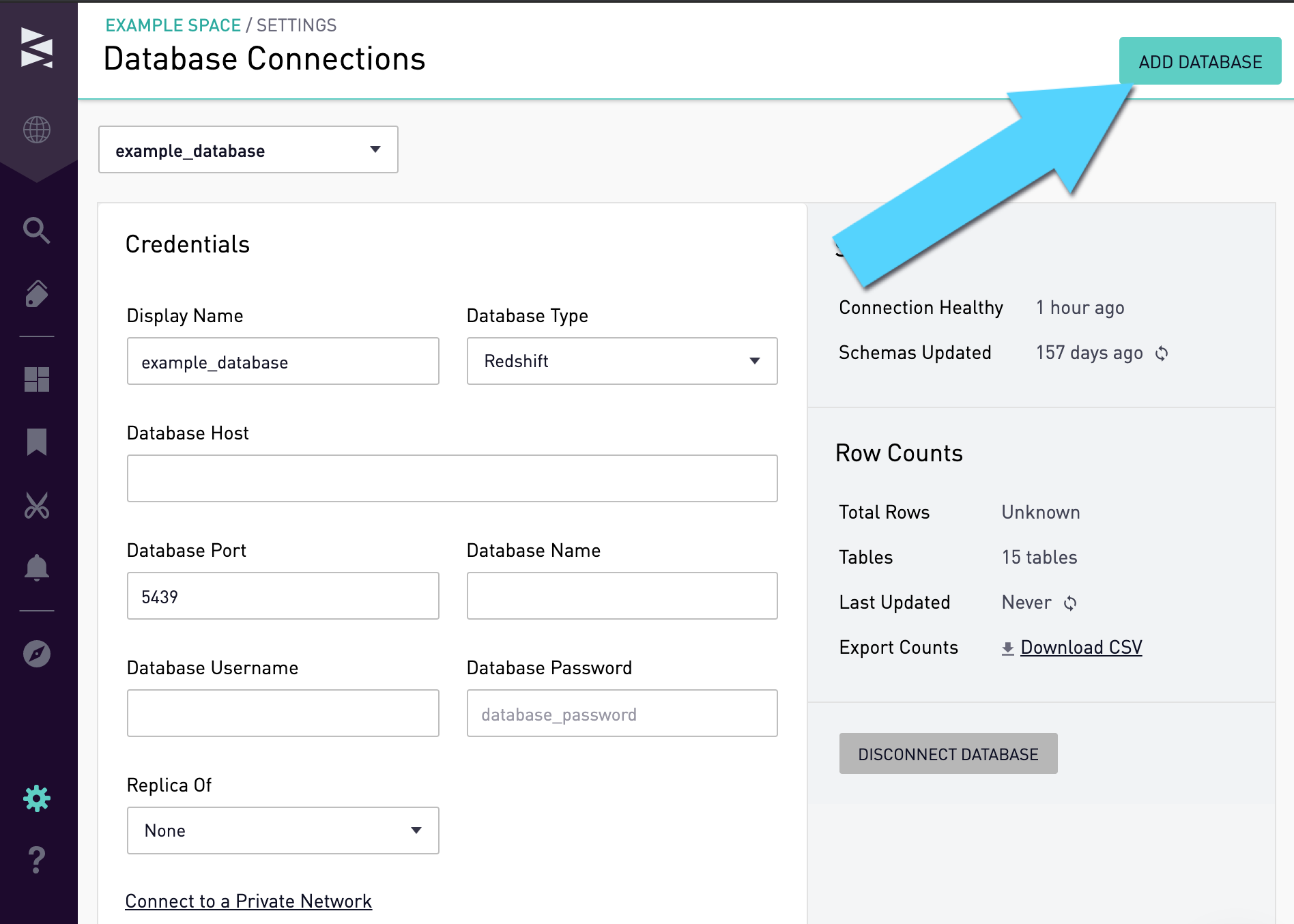
From there, fill out the information for the database and click "Add". To connect a salesforce instance see documentation on the Salesforce datasource.
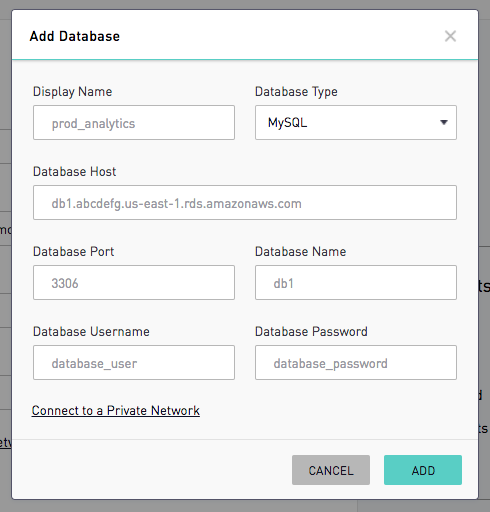
To connect a database via a SSH tunnel, click the Connect to a Private Network link at the bottom right.
Once submitted, the database will be connected automatically and queries can be ran off of it right away. Please refer to the troubleshooting guide on common connection errors if adding a database is unsuccessful,
Deleting a Database
Access database settings as described above for adding a database
From there, click on the "Disconnect Database" button seen in the bottom right of the database page.
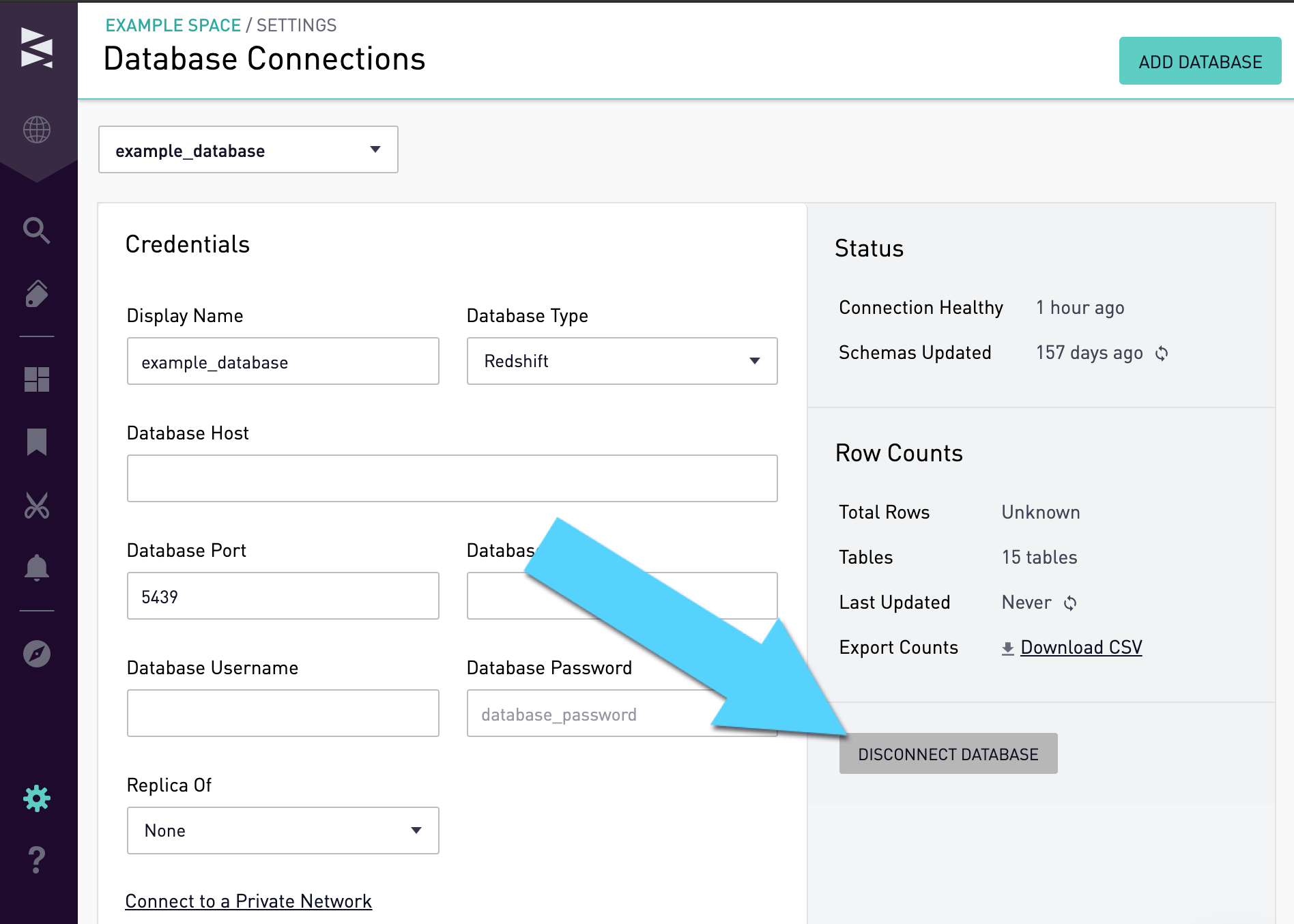
In the Disconnect Database pop-up, the user can specify another database to run any charts currently tied to the database being disconnected.
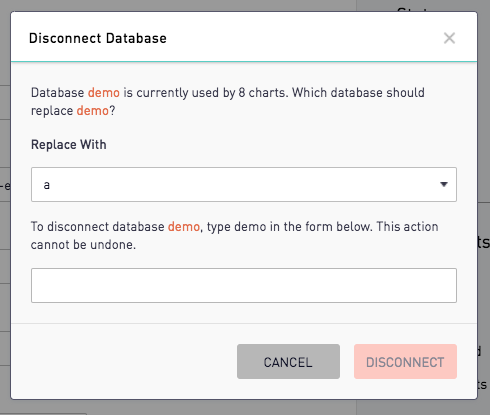
Otherwise, type the name of the database to be disconnected in the input box to disconnect. Once the "Disconnect" button is clicked, the database will be irrevocably disconnected.
