Data Discovery FAQ
👤 This documentation is intended for Discovery Users.
Make every business decision a data-driven one. With Discovery access, your business teams can now visually explore data, analyze trends, and create charts and dashboards.
Below are answers to some of the most frequently asked questions to help you get started quickly.
Business Users
Q: Where do I find answers about my datasets?
A: Please reach out to your dataset creator.
Q: How do I know who created my dataset or when it was last refreshed?
A: In the dataset drop-down menu, hover over the current dataset to see the following information
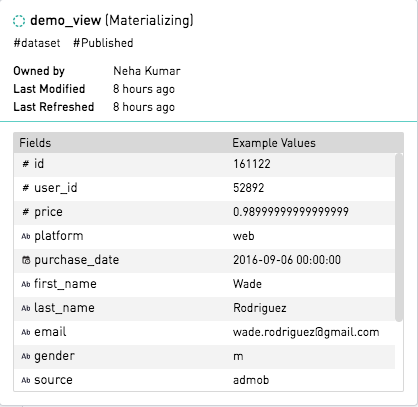
Q: How do I run a query?
A: Every time you “drop” a value into a field, the query is run. The query is being built live, and with every iteration, the query is run and the "Loading" symbol will appear.
Q: How do I add a column that is not in the dataset?
A: Data Discovery works with predefined datasets. Fields can be created on predefined columns using the Calculated Fields feature. Fields that cannot be derived from other columns must be added to the underlying dataset.
Please reach out to a member of the data team who is responsible for dataset creation. The analysts provide clean data for the business users to perform analysis with.
Q: Can I see the underlying SQL?
A: Yes, all analysis and chart creation is done through the Data Discovery interface, but the SQL for the generated query can be seen by switching to the SQL tab next to the Chart preview tab.

Note that if the source is switched from Data Discovery to SQL, in order to use the SQL interface instead of Data Discovery, the chart progress will be lost. Work that is done in the Data Discovery will not transfer to the SQL interface and vice versa.
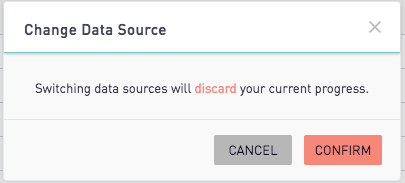
Q: Can I have non-aggregated Y-axis values?
A: In most chart types, Y-axis values will have an aggregation applied automatically
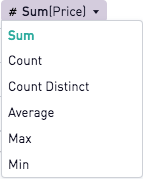
These values can be plotted as non-aggregate by using a scatter plot chart and changing the series type in the series settings.
Q: What are the logos beside the dataset title?
A:

Green Checkmark (Success): The dataset has successfully materialized. This is the most current iteration of the dataset.
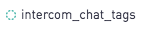
Green Circle (Materializing): The dataset is in the process of materializing. A dataset that is in the process of materializing can be queried, but the dataset will not yet reflect any changes until it has successfully completed.

Red “X” (Failed): The dataset has failed to materialize. Depending on the dataset, the analysis may still produce results, however, the following error message will be returned:


No Symbol (Non-Materialized): A non-materialized dataset is run against the expanded dataset SQL. Therefore A non-materialized dataset will result in longer query runtimes.
Q: How do I customize my chart?
A: While the mapping is done through the drag and drop interface, the customizations available in Data Discovery are largely identical to those available to all SisenseCharts, and the documentation can be found here.
Q: Why do values sometimes turn red with an X beside them in the editor?
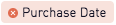
A: When you drag a value from your schema to the chart editor and the value turns red, this means that it is not an appropriate data type for that field. The red “X” is an error message and not a clickable icon.
Data Analysts
Q: Do I need to create a dataset to use Data Discovery?
A: Yes, but this could be as simple as select * from table, or publishing an existing view as a dataset.
Detailed documentation on creating datasets can be found here.
Q: Who can see/edit my chart?
A: Users with SQL, Discovery, or View access can view the chart, but only those with SQL or Discovery access can edit charts.
Q: What happens when the dataset changes?
A: The column titles or data types of datasets that are being used to create charts should not be changed, or the chart will break when the dataset is updated. Best practice is to keep the dataset title and column titles the same when updating a dataset.
Q: Who can control access to Data Discovery charts?
A: Analysts oversee access to the Business User with respect to their data, the chart creator is responsible for granting the proper permissions.
Q: What's the best way to manage reporting requests from business users?
A: You will get requests from your business users around the data tables you’ve built. Since these users may not have access to analytics specific tools like Jira, being prepared to systematically process these requests will make the business user onboarding period much more seamless.
Q: How do I know if a dataset reflects recently made changes?
A: In the dataset drop-down menu, hover over your current dataset to see the following information:
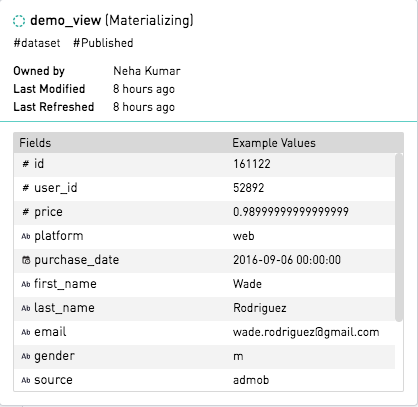
Schema changes can be confirmed by the inclusion of the additional column title in the drop-down.
Q: Where can I find stats on the datasets that I’ve created?
A: Under the “Mine” tag in Views or in the Dataset dropdown selector
Q: How can I disable a dataset I created from being used?
A: Open the data set in the view or CSV and untoggle the option “Publish as Dataset”.
Q: How often does my dataset refresh?
A: Once an hour, or once every three hours
The refresh rate is determined by how quickly it takes to run the underlying SQL. If the query itself completes in under ~5 minutes, then the view will fall into the “Once an hour” category. However, if the query takes between ~5 and 30 minutes to run, we default to scheduling it once every three hours.
This has been our default logic for some time, but we also check on a few additional pieces as well. For example, we won’t schedule a refresh if we’ve identified that the underlying sources have not been refreshed. And as a similar example in the opposite direction, if a view references a non-static time period (e.g. getdate()) then we will always consider it as “fresh” and schedule it to update.
Administrators
Q: How do I enable this functionality on my account?
A: Please contact your Customer Success Manager at [email protected]
Q: How can I purchase more Business User licenses?
A: Please contact your Customer Success Manager at [email protected]
